When the "Auto-name Files" option is enabled, you can configure Win2PDF to automatically send the file by checking the "Send File" button.
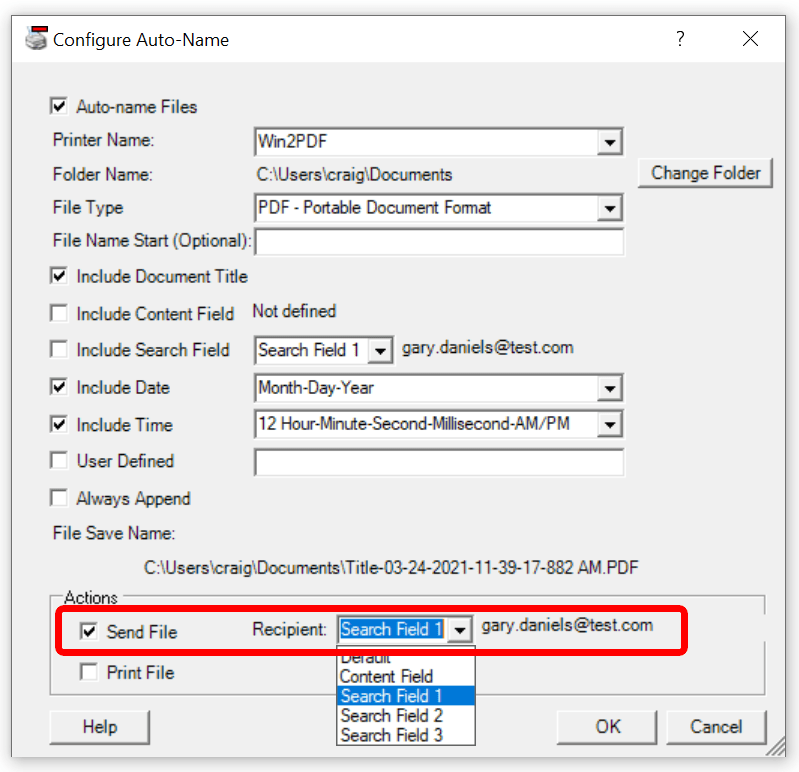
Win2PDF uses the email client configured in the "Configure Mail" menu. The recipient can be configured in the drop down menu. The following options are available:
•Default - uses the email client default recipient
•Content Field - uses the content field defined by the "Define Auto-Name Content Field"
•Search Field 1 - uses the search field defined by the "Define Auto-Name Search Field" for "Search Field 1"
•Search Field 2 - uses the search field defined by the "Define Auto-Name Search Field" for "Search Field 2"
•Search Field 3 - uses the search field defined by the "Define Auto-Name Search Field" for "Search Field 3"
If a content field is defined, the sample text is displayed next to the "Recipient" field.