If you drag a PDF to the Win2PDF Desktop icon, or select a PDF from the open window when launching the Win2PDF Desktop application, the following options will be displayed under the "File" menu:
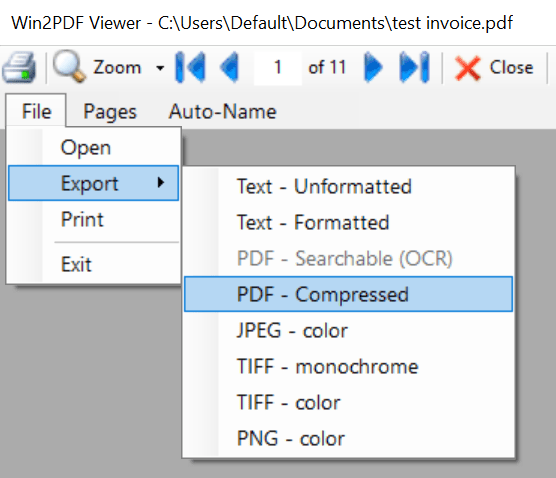
Win2PDF Desktop - Compress PDF Menu
After selecting "Export -> PDF - Compressed", you will be prompted to save compressed PDF file. After saving the file, you will be given a summary of the compression results:
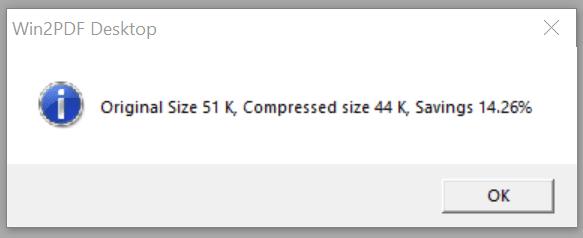
Win2PDF Desktop - Compress PDF Results
The compression savings will vary depending on the document, but files with color images will benefit the most from compression.
This is also available using the COMPRESS command line.
This feature requires a licensed version of Win2PDF. Contact us for a time limited evaluation license.