The following Microsoft Power Automate Desktop flow shows how to encrypt a folder of PDFs in place using the Win2PDF Desktop command line encrypt command.
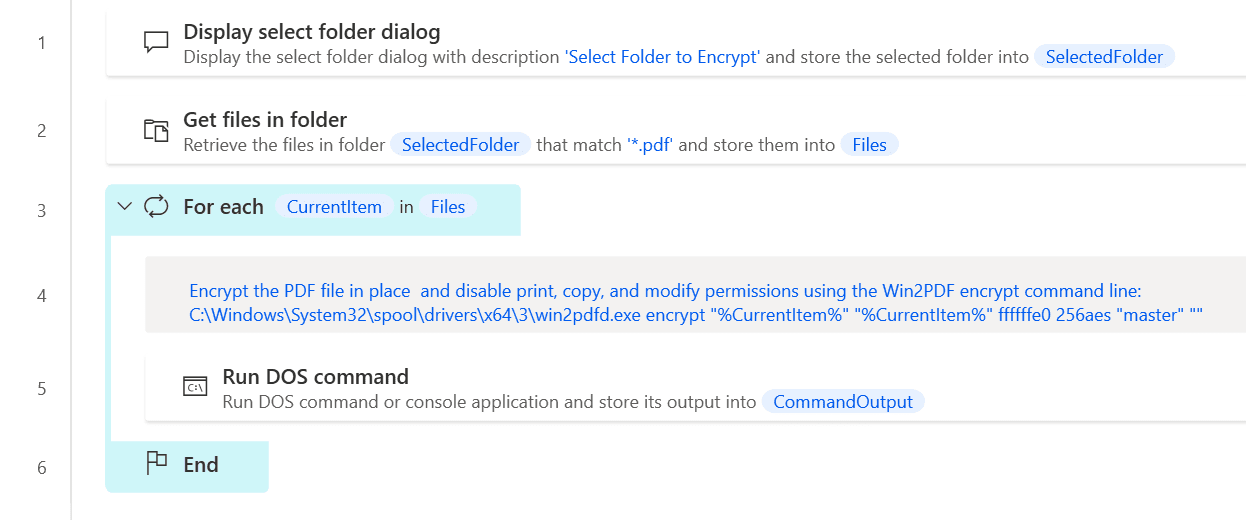
To use this "flow", copy the following into a new Power Automate Desktop flow:
# This sample demonstrates how to encrypt a folder of PDFs using the Win2PDF encrypt command line with Microsoft Power Automate Desktop.
Display.SelectFolder Description: $'''Select Folder to Encrypt''' IsTopMost: False SelectedFolder=> SelectedFolder ButtonPressed=> ButtonPressed3
Folder.GetFiles Folder: SelectedFolder FileFilter: $'''*.pdf''' IncludeSubfolders: False FailOnAccessDenied: True SortBy1: Folder.SortBy.NoSort SortDescending1: False SortBy2: Folder.SortBy.NoSort SortDescending2: False SortBy3: Folder.SortBy.NoSort SortDescending3: False Files=> Files
LOOP FOREACH CurrentItem IN Files
/# Encrypt the PDF file in place and disable print, copy, and modify permissions using the Win2PDF encrypt command line:
C:\\Windows\\System32\\spool\\drivers\\x64\\3\\win2pdfd.exe encrypt "%CurrentItem%" "%CurrentItem%" ffffffe0 256aes "master" ""#/
Scripting.RunDOSCommand.RunDOSCommand DOSCommandOrApplication: $'''C:\\Windows\\System32\\spool\\drivers\\x64\\3\\win2pdfd.exe encrypt \"%CurrentItem%\" \"%CurrentItem%\" ffffffe0 256aes \"master\" \"\"''' WorkingDirectory: $'''c:\\windows\\system32\\spool\\drivers\\x64\\3\\''' StandardOutput=> CommandOutput StandardError=> CommandErrorOutput ExitCode=> CommandExitCode
END