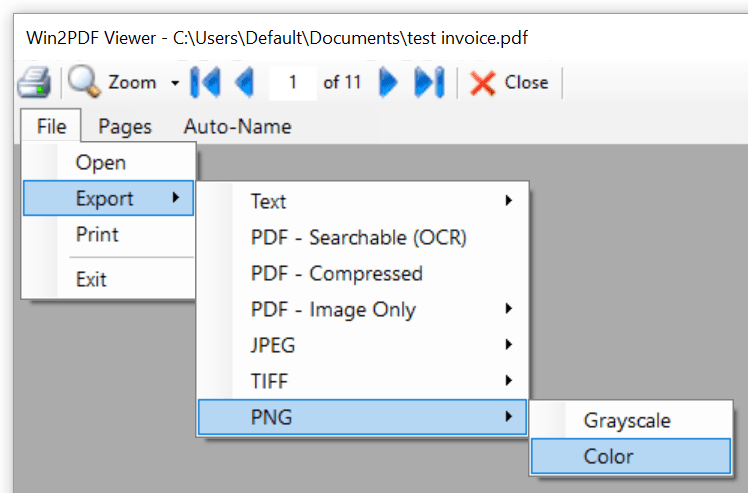
Win2PDF Desktop - Export PDF to PNG
After selecting "Export -> PNG - Color" or "Export -> PNG - Grayscale", "Export -> PNG - Color with Transparent Background" or "Export -> PNG - Grayscale with Transparent Background", you will be prompted to save the PNG file.
If the document contains more than one page, a separate file with a page number appended to the file name will be created for each page.
This is also available using the PDF2PNG command line.
This feature requires a licensed version of Win2PDF. Contact us for a time limited evaluation license.