If you drag a PDF to the Win2PDF Desktop icon, or select a PDF from the open window when launching the Win2PDF Desktop application, the following options will be displayed under the "Pages" menu:
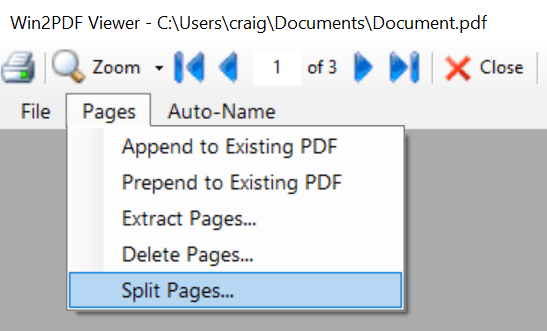
Win2PDF Desktop - Split Pages Menu
Selecting "Split Pages..." will open the following window:
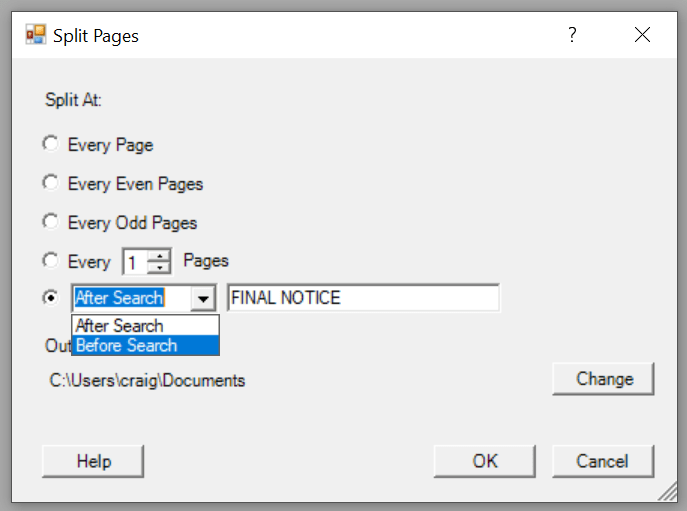
Win2PDF Desktop - Split Pages
The split files are placed in the folder specified by the "Output Folder".
The "Split At" options are:
•Every Page - each page is saved to a separate file with the format filename.1.pdf, filename.2.pdf, filename.3.pdf, etc.
•Every Even Pages - each 2 pages is saved to a separate file with the format filename.1.pdf, filename.3.pdf, filename.5.pdf, etc.
•Every Odd Pages - each 2 pages is saved to a separate file with the format filename.1.pdf, filename.2.pdf, filename.4.pdf, etc. Useful for documents with a separate cover page.
•Every N Pages - each N pages is saved to a separate file with the format filename.1.pdf, filename.N+1.pdf, etc.
•Before Search - split pages before the text specified in the search box is encountered.
•After Search - split pages after the text specified in the search box is encountered.
The "Before Search" and "After Search" options are useful if you want to split a PDF into variable length PDFs based on the content of the PDF.
This is also available using the SPLITPAGES command line, SPLITPAGESBEFORESEARCH command line, and SPLITPAGESAFTERSEARCH command line.
This feature requires a licensed version of Win2PDF. Contact us for a time limited evaluation license.